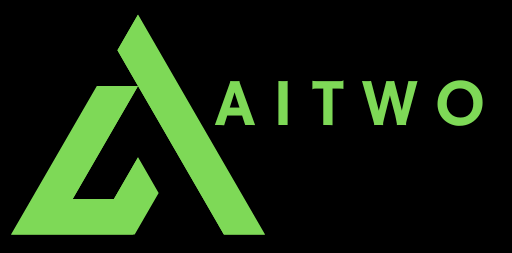How to Use AI to Decorate a Study Room
Decorating a study room can be a challenging yet rewarding task. With the help of AI, you can achieve a stylish, functional, and inspiring study space quickly and efficiently. In this blog post, we will guide you through the steps to use AITwo to design your study room. Follow our detailed instructions and utilize the power of AI to transform your study room.
Why Use AI for Study Room Decoration?
- Efficiency: Quickly generates multiple design options, saving time and effort.
- Customization: Allows you to tailor the design to your personal preferences and needs.
- Innovation: Provides access to modern design ideas and trends you may have yet to consider.
Let’s explore how to use AITwo to create the perfect study room.
Step-by-Step Guide to Decorating a Study Room with AITwo
Step 1: Open the AITwo Website
Go to the AITwo Website: Open your browser and navigate to AITwo.co.
Select Interior AI Section: On the homepage, go to the "Interior AI" section. Here, you'll see options for various house sections, such as the kitchen, bathroom, bedroom, living room, and many more.
Upload Your Study Room Image: From the right section, click on the "Image" button and upload the image of the study room you want to decorate.
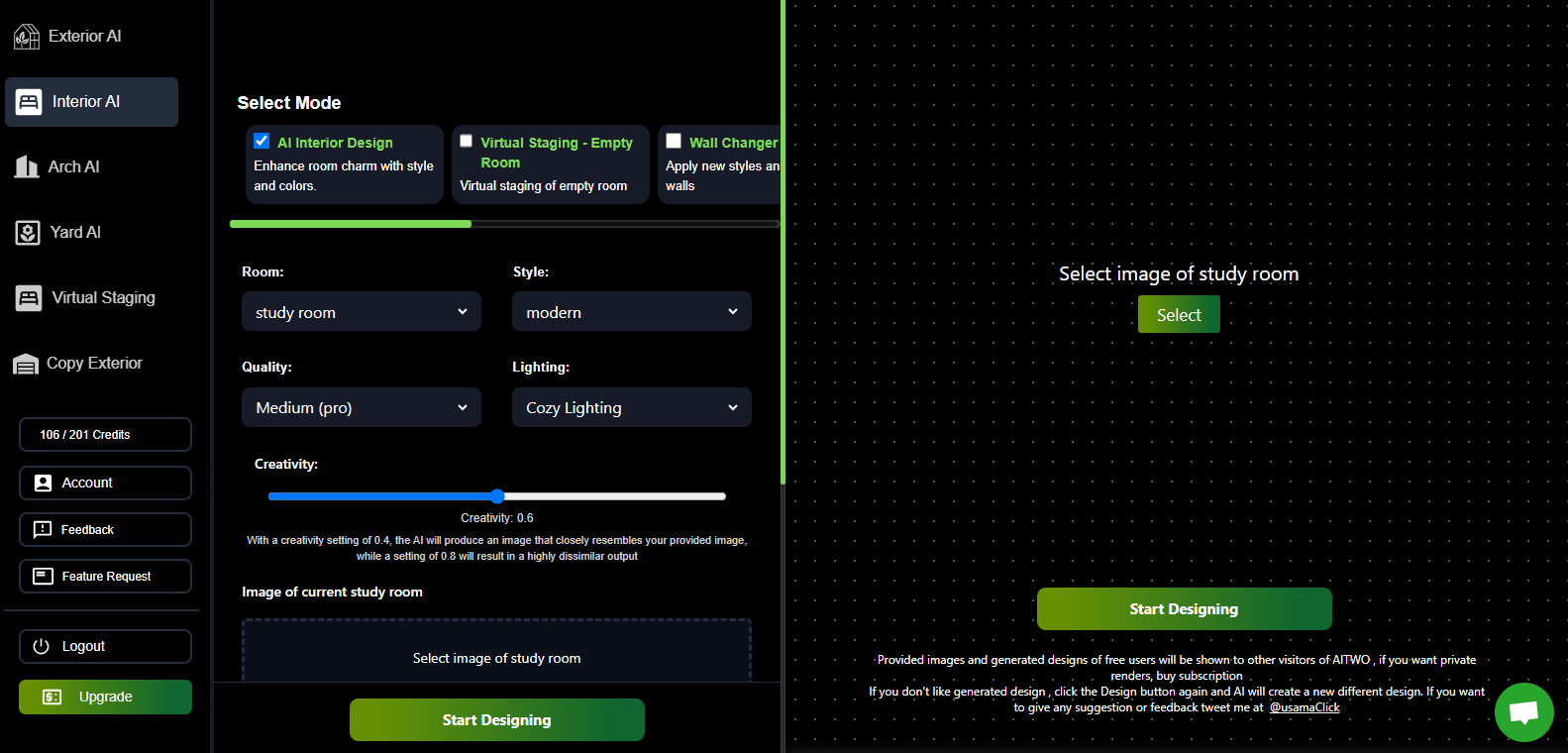
Step 2: Choose Room Type and Settings
Select Room Type: Choose "Study Room" as the room type.
Pick Your Style: Select the style that suits your preference (e.g., modern, minimalist, traditional).
Set Quality and Lighting: Adjust the quality and lighting settings according to your taste.
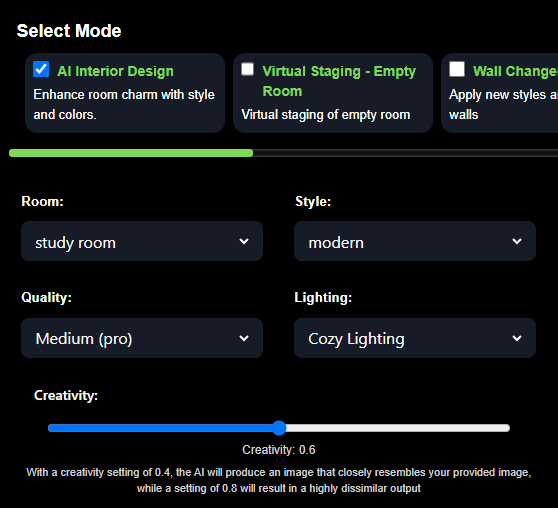
Step 3: Start Designing
Click "Start Designing": After setting your preferences, click on the "Start Designing" button.
Wait for Design Generation: The AI will generate a design in less than 30 seconds based on your settings.
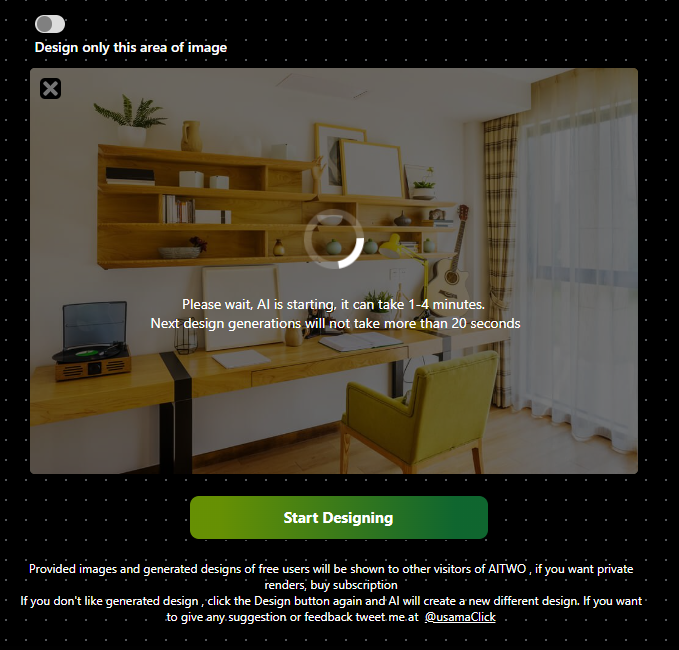
Step 4: Modify Your Design
Redesign Options: If you’re not satisfied with the initial design, use the "Redesign This Design" button to adjust your settings and generate a new design.
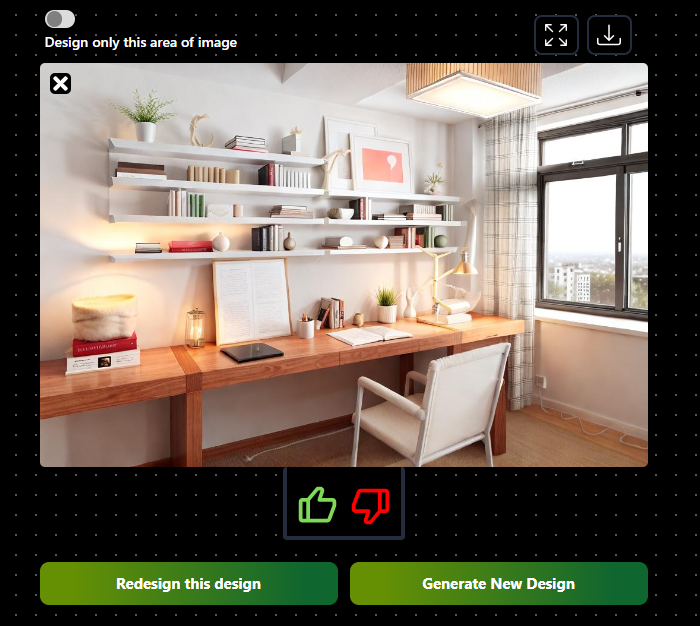
Step 5: Customize Specific Areas
Select Specific Area: Click on the "Design Only This Area of Image" button on the left side.
Choose the Area to Modify: Select the specific area of your study room image that you want to redesign and click on the "Redesign" button.
Step 6: Download Your Final Design
Finalize Your Design: Once you’re happy with the final design, click on the "Download" button to save your new study room design.
Want to design your house with AI? Visit our AITwo specific page.
Conclusion
By following these steps, you can easily create a beautiful and customized study room using AI technology on AITwo. Whether you're setting up a home office, a study nook, or a complete study room, AITwo provides the tools you need to create an efficient and attractive space. Start designing today and see the significant impact a well-designed study room can have on your productivity and creativity.